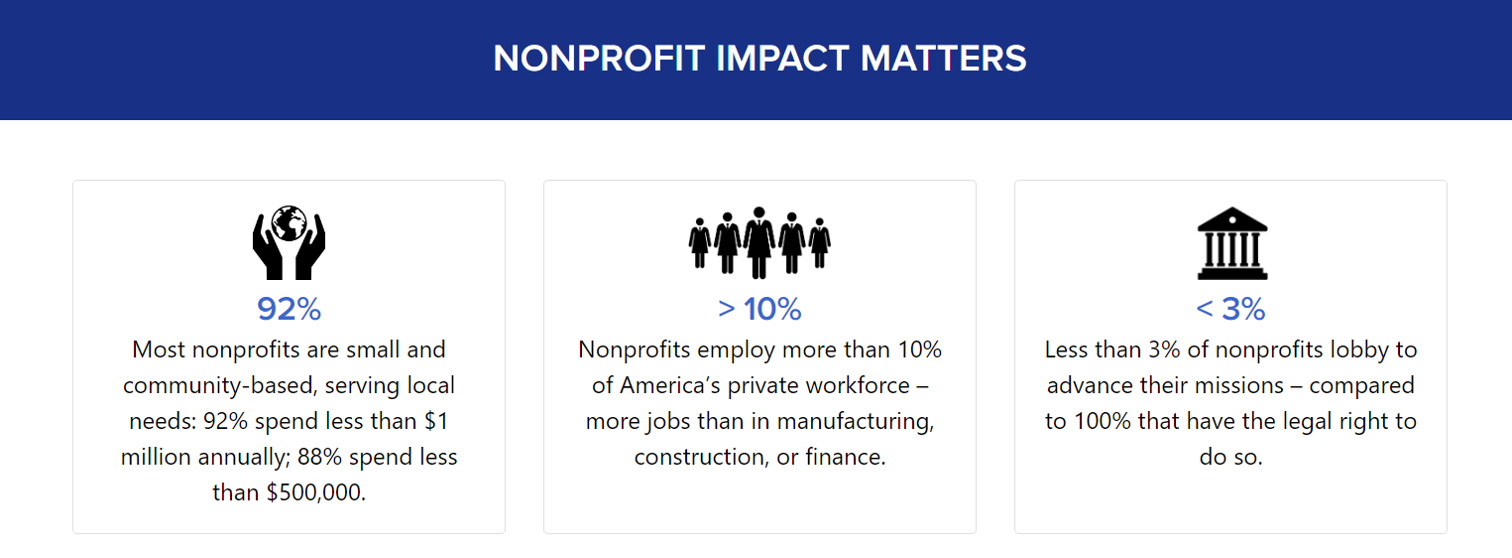Lesson 3 introduced the use of groups to modify data categories and hierarchies to organize data and enhance interactivity in visualizations. The readings explored the advantages and limitations of pie charts for illustrating part-to-whole relationships and suggested alternative visualization methods. Formatting techniques and table calculations were also covered to improve visual impact and optimize Tableau performance by limiting the scope of computation to what’s displayed in the view. Lesson 4 introduces calculated fields, parameters, maps, and dashboard design.
Data skills | concepts¶
Tableau
Analyzing data
Arguing with Data
Learning objectives¶
Create calculated fields to clean data, assign values, add interactivity, and perform statistical analysis.
Use parameters to replace constants, highlight data dynamically, apply filters, and more.
Build symbol maps and choropleth maps for geographic data visualization.
Design and assemble a dashboard.
This tutorial is designed to support a multi-session Tableau for Research workshop hosted by The Ohio State University Libraries Research Commons. It is intended to help the ABSOLUTE beginner, or anyone who is relatively new to Tableau to build the skills and confidence to apply Tableau to research projects.
LESSON 4¶
Arguing with data¶
Understanding your audience is not only essential for effective data visualization—it’s also a cornerstone of data literacy. While academic research papers typically follow a structured format (introduction, literature review, methodology, discussion, and conclusion) and adhere to style guides like the Chicago Manual of Style for visuals, this approach may not suit every audience. When advocating with data, a more impactful strategy might involve using simple icons, bold numbers, and brief explanatory text to quickly engage and motivate action.
Ethical use of data¶
Handling data responsibly—especially when it includes personally identifiable information—requires thoughtful ethical practices. From how data is collected and stored to how it’s shared and used, each step involves important considerations. To explore these principles further, check out this informative video from Virginia Tech University Libraries.
Introduction to Data Ethics, Virginia Tech, University Libraries
Data Citation¶
Using data ethically means giving proper credit to the people or organizations that created it. Just like citing books or articles, citing data acknowledges the original source and supports transparency and reproducibility. Want to learn more? Check out ICPSR’s fun video on why citing data matters!
ICPSR 101: Why Should I Cite Data?
Managing data¶
Research Data Lifecycle, UK Data Service
Having a plan to organize, store, preserve, and share research data is an important aspect of the research lifecycle. Check out University Libraries resources supporting Research Data Management.
Choose an effective visual¶
Dual-axis combination chart¶
A dual-axis combination chart lets you display two different data fields on the same graph—either to save space or to highlight comparisons more effectively. You can also enhance your visual analysis by layering multiple mark types (like bars and lines) in a single view.
Let’s dive back into our rock_n_roll_performers dataset to create a dual-axis chart that highlights our favorite albums and their peak U.S. chart positions.
Start a new worksheet and rename it DualAxis
Filter for favorite albums
Drag Favorite albums group to the Filters shelf.
Select Favorite albums only.
Build the initial bar chart
Drag album_title to Columns.
Drag Peak US to Rows.
Create the dual axis
Hold Ctrl (or Option on Mac) and drag SUM(Peak US) to the right on the Rows shelf to duplicate it.
You’ll now see three Marks Cards:
All
SUM(Peak US)
SUM(Peak US) (2)
Click the ▼ caret on the second SUM(Peak US) pill and select Dual Axis.
Format as a lollipop chart
On the Marks Card for SUM(Peak US), change the mark type to Bar.
On the Marks Card for SUM(Peak US) (2), leave it as Circle.
Synchronize the axes:
Right-click the right Y-axis and select Synchronize Axis.
Adjust bar size:
On the SUM(Peak US) Marks card, clickSize and drag the slider left to reduce bar width.
Enhance the visual formatting
Change the view to Entire View from the Toolbar.
Color the marks:
Bars:
On SUM(Peak US) click Color and choose a light gray.Circles:
On SUM(Peak US) (2) click Color > More Colors..., enter #ba0c2f for HTML color.
Add data labels:
On the SUM(Peak US) (2), hold Ctrl (or Option on Mac) and drag SUM(Peak US) to Label.
Click Label and set:
Horizontal Alignment: Center
Vertical Alignment: Center
Font Color: White
Adjust circle and bar size if needed.
Clean up the view
Remove unnecessary lines:
Go to Format > Lines.
Set Zero Lines and Grid Lines to None.
Remove borders:
Go to Format > Borders.
On Sheet tab, set Row and Column Dividers to None.
Hide headers and field labels:
Right-click the left Y-axis and uncheck Show Header.
Right-click album_title and select Hide Field Labels for Columns.
Ensure album titles are fully visible:
Hover over the X-axis line until the until the ↕ icon appears.
Drag upward to increase axis height.
Add a descriptive title
Double click the worksheet title DualAxis.
Enter:
Line 1: My Favorite Albums
Line 2: Peak US Chart Positions.
Adjust font sizes and styling as needed.
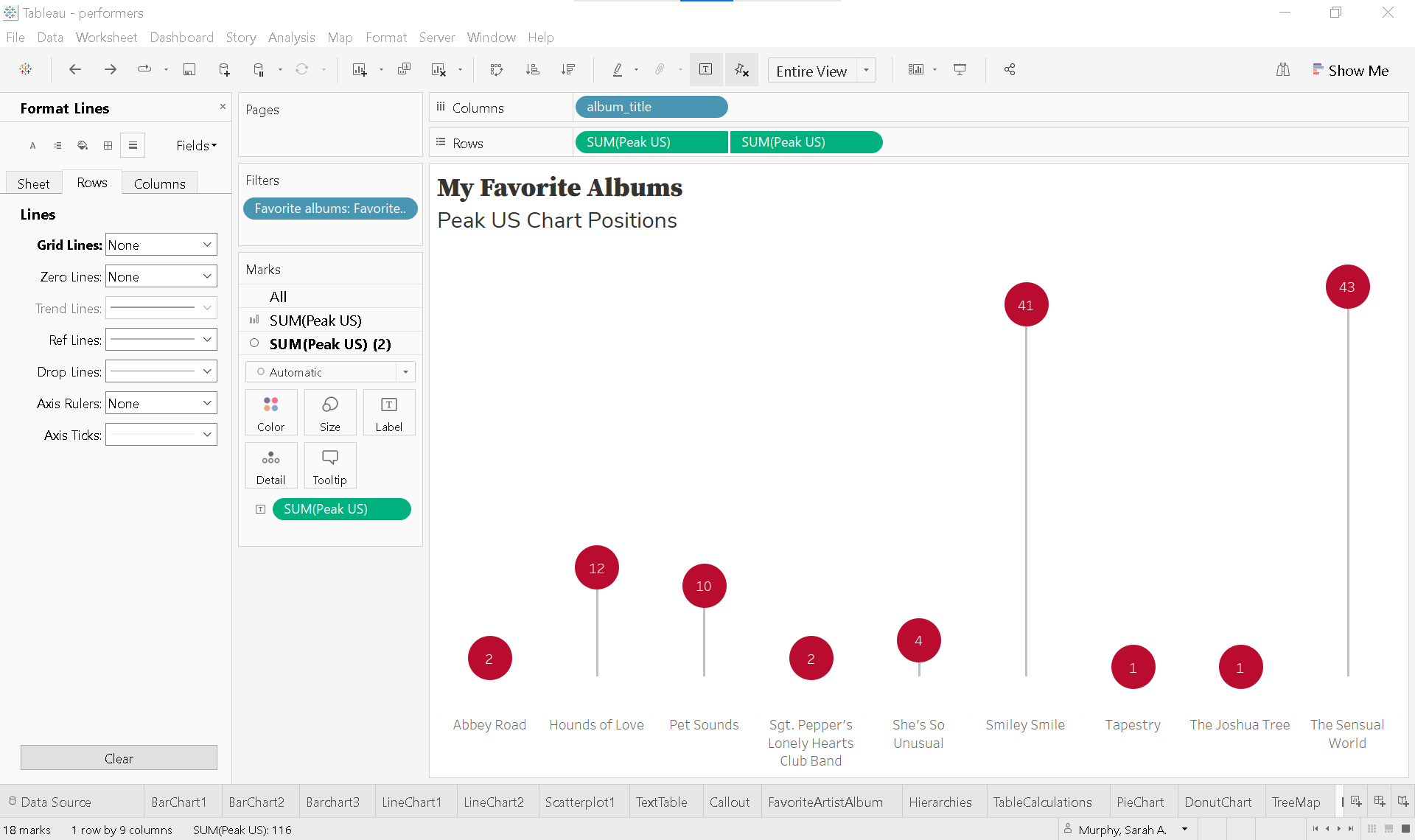
📈 Pareto chart¶
Pareto charts illustrate the Pareto Principle, which suggests that roughly 80% of outcomes result from 20% of causes. In Tableau, these charts are built using table calculations. Individual values are displayed as bars in descending order, while a cumulative percentage line overlays the bars to show the proportion each category contributes to the total.
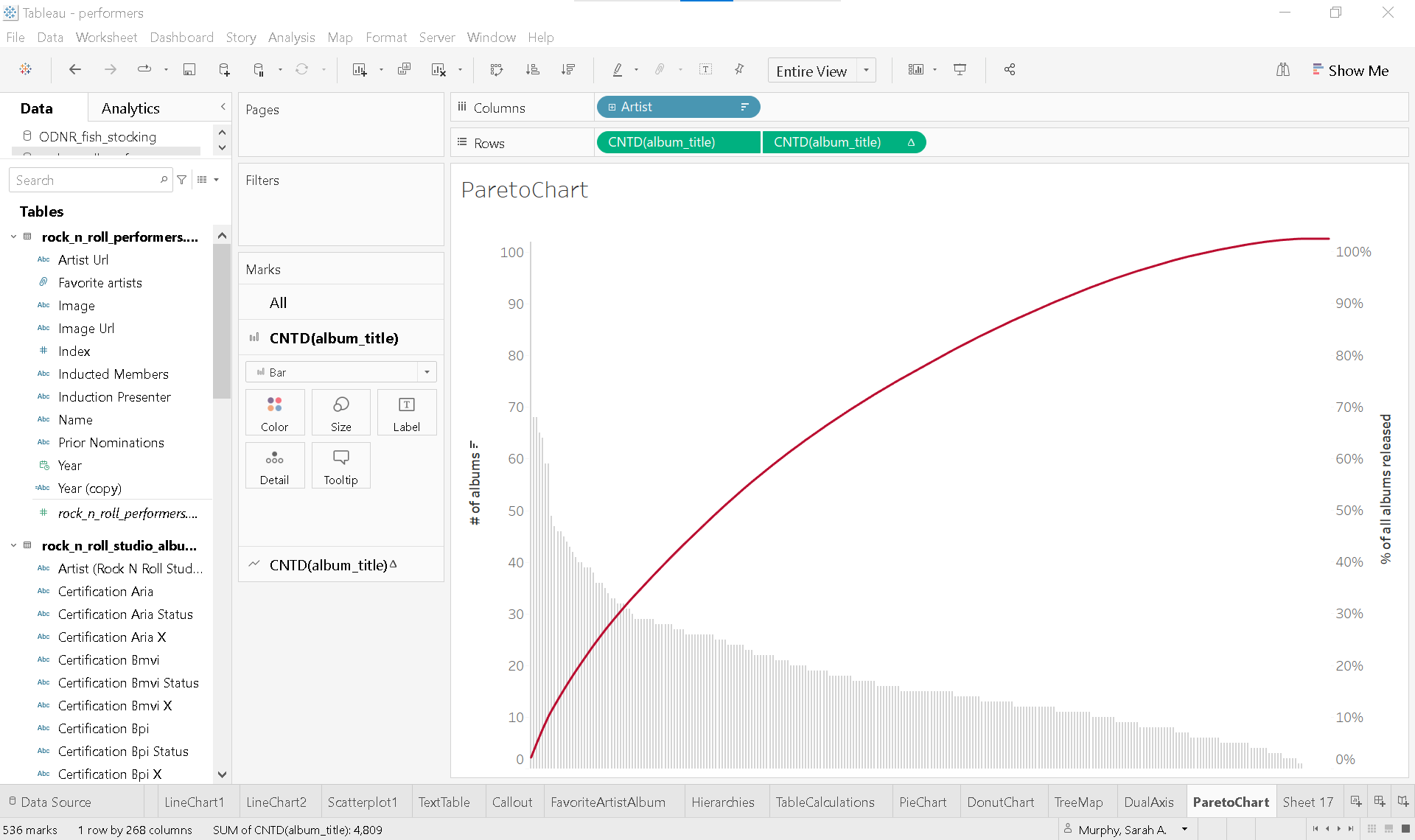
Calculated fields and parameters¶
🧮 Calculated fields¶
Calculated fields empower you to transform your data directly within Tableau. You can use them to clean and organize data, define custom segments, add interactivity, and even perform statistical or mathematical calculations—all without modifying the original dataset.
For example, in the rock_n_roll_studio_albums table, you’ll find album certification statuses from organizations like the RIAA, BPI, and ARIA. With calculated fields, you can standardize these certifications, compare award levels across countries, or even create new fields that group albums by global recognition—making your analysis more insightful and dynamic.
Let’s take a closer look at how calculated fields work by analyzing RIAA certifications for our favorite albums.
Over time, the Recording Industry Association of America (RIAA) has updated its certification standards to reflect changes in how music is consumed. Originally based solely on album sales, certifications now account for digital downloads and streaming activity. To keep things simple, we’ll use the current criteria for album-level awards, as defined by the RIAA in February 2016:
🎵 RIAA Certification Levels
Gold: 500,000 units
Platinum: 1,000,000 units
Multi-Platinum: 2,000,000+ units (in 1,000,000-unit increments)
Diamond: 10,000,000 units
💽 What Counts as a Unit? A single unit can be any of the following:
One full digital or physical album sale
10 track downloads from the same album
1,500 on-demand audio or video streams from the album
Using this framework, we can create a calculated field in Tableau to categorize albums by their certification level based on total units.
Start a new worksheet and rename it CalculatedFields
Build a text table
Drag Favorite albums to the Filters Shelf and select Favorite albums.
Drag album_title to Rows.
Drag Certification Riaa Status to Text on the Marks Card.
Right-click any album titles with no certification and select ❌ Exclude.
Create a calculated field
In the Data Pane, click the ▼ caret next to the search bar and choose Create Calculated Field.
Name the field Number of units.
Click the ▶ caret on the right side of the Calculation Editor to explore available functions.
Use an IF statement to assign unit values based on certification: assign units to each certification category.
IF <expr> THEN <then> [ELSEIF] <expr2> THEN <then2> ...] [ELSE <else>] ENDif [Certification Riaa Status]='Gold' then 500000 elseif [Certification Riaa Status]='Platinum' then 1000000 elseif [Certification Riaa Status]='Multiplatinum' then 2000000 elseif [Certification Riaa Status]='Diamond' then 10000000 end
Add the calculated field to view
On the Marks Card, replace Certification Riaa Status with the calculated field Number of units.
Clean up and enhance the view
Remove borders and shading:
Go to Format > Borders.
On Sheet tab, set Row Divider to None.
On Formatting Pane, go to Shading.
On Sheet tab, set row banding to None on Pane and Header.
Hide field labels:
Right-click album_title and select Hide Field Labels for Rows.
Edit the text display:
On the Marks Card, click Text and click the ... button next to the text box..
Enter the word units after <SUM(Number of units)> for clarity.
Parameters¶
In Tableau, parameters:
Replace constant values such as numbers, dates, or text strings in calculations, filters, or reference lines—making your dashboards more flexible and dynamic.
Enhance interactivity by allowing users to control what data is displayed or how it’s calculated, depending on how the parameter is integrated into the view.
Let’s take our CalculatedFields text table and transform it into a bar chart—a perfect opportunity to explore how parameters can add interactivity and flexibility to your visualization.
Duplicate the existing sheet
Right-click on CalculatedFields and select Duplicate.
Rename the new sheet Parameters.
Transform text table into a bar chart
Move SUM(Number of units) from Text to Columns.
Sort the bars in descending order.
Create a parameter to highlight specific albums
In the Data Pane, click the ▼ caret next to the search bar and choose Create Parameter.
Name the parameter Highlight album.
Set the Data type to String.
Under Allowable values, select List.
From the Add values from ▼ dropdown, choose rock_n_roll_performers > Certification Riaa Status.
Once created, the Highlight album parameter will appear at the bottom of the Data Pane. Right-click it and select Show Parameter to display it in the view.
Create a calculated field
In the Data Pane, click the ▼ caret next to the search bar and choose Create Calculated Field.
Name the field Album highlighter.
Enter the following formula:
[Certification Riaa Status]=[Highlight album]
This expression returns True for albums that match the selected certification in the parameter.
Add the calculated field to view
On the Marks Card, drag Album highligther to Color.
Use the Highlight album parameter to toggle between Diamond, Gold, or Platinum and watch the corresponding bars update.
Clean up and enhance the view
Remove lines:
Go to Format > Lines.
On Columns tab, set Gridlines and Axis Rulers to None.
Customize colors:
For True
Click Color > Edit Colors and then click True.
Choose a bold color, like red.
For False
Click Color >Edit Colors and then click False.
Choose a neutral color, like light gray.
💡 There are countless creative ways to use parameters with calculated fields in Tableau. You can:
Highlight or filter specific data
Add weights or thresholds
Dynamically control reference lines
Switch between metrics or dimensions
And much more!
Basic Mapping¶
The ODNR_fish_stocking.csv dataset includes latitude and longitude for each stocking location. Here’s how to turn this data into a meaningful map:
🗺️ Symbol map¶
Start a new worksheet and rename it SymbolMap
Set the active data source
On the Data Pane, select
ODNR_fish_stocking.
Highlight Latitude, and Longitude in the Data Pane
Open Show Me—you’ll notice that Symbol Map is highlighted, since you’ve selected at least one geographic field
Click Symbol Map to generate a map
At this point, the map isn’t very informative. To make it meaningful, we need to add both a measure and a dimension.
Drag Numberstocked to Size on the Marks Card
Drag Location Name to Detail
Now, each lake, river, reservoir, or pond where fish were stocked appears as a separate symbol. The size of each symbol reflects the number of fish stocked at that location.
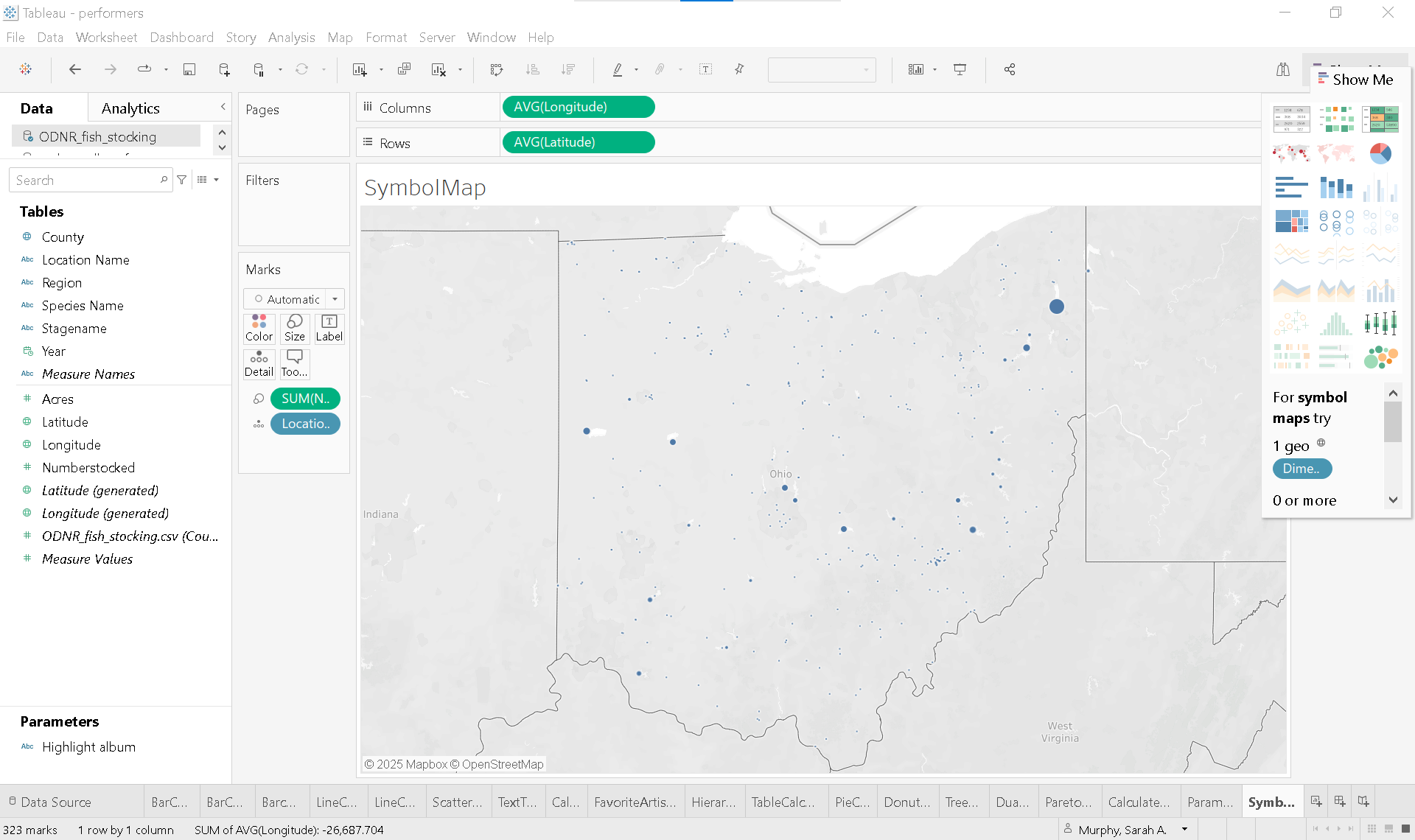
Another quick way to create a symbol map:
Start a new worksheet
Double-click on County (or any geographic dimension) Tableau will automatically generate a map of Ohio, placing a blue dot in the center of each county.
🗺️ Choropleth map¶
You can easily convert your symbol map into a choropleth map by replacing Location Name with County on Detail and changing the mark type from Automatic to Map. This change fills each county with color instead of using dots.
By dragging Number Stocked (or another measure) to Color, you can visualize how that value is distributed across the state. The deeper the shade, the higher the number—making it easy to spot patterns and regional differences at a glance.
🗺️ Dual-axis map¶
To see Ohio alone, build a dual-axis map that combines features from both the symbol and the choropleth map.
Duplicate the SymbolMap worksheet and rename it DualAxisMap
Create the dual axis
Hold Ctrl (or Option on Mac) and drag AVG(Latitude) to the right on the Rows shelf to duplicate it.
Create a calculated field
In the Data Pane, click the ▼ caret next to the search bar and choose Create Calculated Field.
Name the field State.
Enter the following formula:
"OH"This expression creates a field for State and assigns the string “OH” to every row in the dataset.
Change State to String data type (if not already) and set Geographic Role to State/Province.
Format to isolate state
On the Marks Card for AVG(Latitude) (2):
Remove SUM(Numberstocked) and Location Name from the marks card.
Change the marks type to Map.
Place State on detail.
Click Color:
Color: white
Opacity: 0%
Border: dark gray
From the Toolbar select Map > Background Layers.
Set Washout to 100%
Set dual-axis
Click the ▼ caret on the second AVG(Latitude) pill and select Dual Axis.
Clean up and enhance the view
Remove borders:
Go to Format > Borders.
On Sheet tab, set Row and Column Dividers to None.
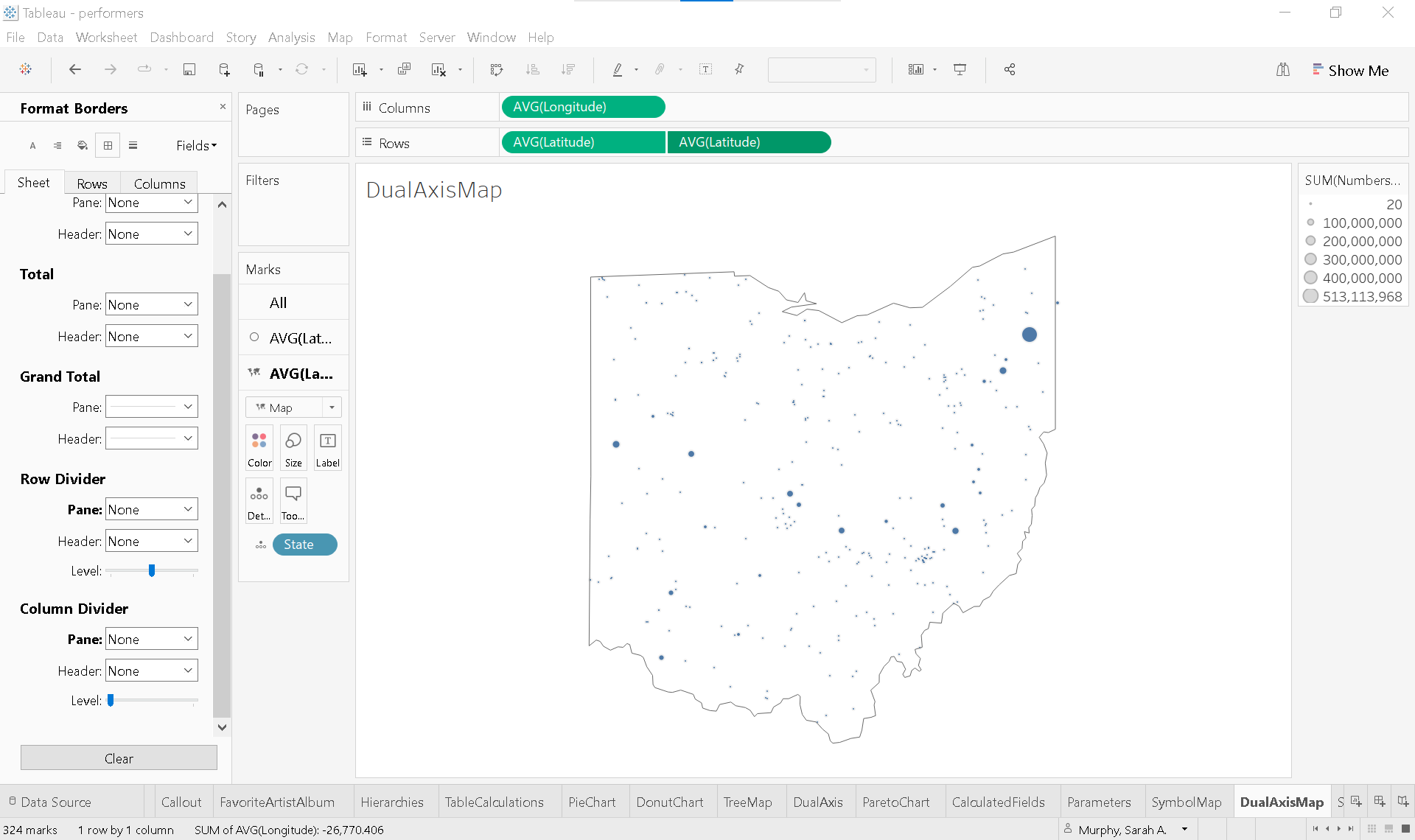
Dashboards¶
Creating effective dashboards is both an art and a science—a skill that develops with time, experience, and thoughtful practice. Great dashboards are tailored to a specific audience, provide clear context and guidance, encourage interaction, and follow visual best practices.
Before diving into design, pause and consider your audience. A highly detailed, data-dense dashboard might be perfect for one group but overwhelming for another. Some users may need narrative context embedded in each view. Ask yourself:
What is the primary goal of this dashboard?
How will it be used?
What questions should it help answer?
How will it support decision-making?
These questions guide the design process and ensure your dashboard communicates data effectively.
Note: Each individual visualization is called a view in Tableau, and a dashboard is a collection of these views.
Let’s build a dashboard that compares the highest Peak US chart position of albums released by each 2025 Rock and Roll Hall of Fame inductee with all albums released by your favorite artist. This dashboard will include three key views:
Barchart1
FavoriteArtistAlbum
Scatterplot1
Create a new dashboard
Click the New Dashboard icon or go to the Dashboard menu in the toolbar and select New Dashboard.

Set the display size
Before adding any content, determine the final display size:
If embedding in a website or blog, use a fixed size.
Automatic sizing adjusts to screen dimensions, but may distort views.
For academic presentations:
Under Size (left panel), select PowerPoint (1600 x 900).
Prepare the worksheets
Barchart1
On Rows and the Marks Card, change the aggregation of Peak US from Average to Minimum.
Double click the worksheet title and remove the word average.
FavoriteArtistAlbum
Drag Artist to the Filters shelf and select your favorite artist.
Remove Artists from Rows
If your artist is from outise the US, consider adding their native chart position (e.g., Peak UK, Peak AUS).
Add a descriptive title
Double click the worksheet title and enter something like:
Kate Bush Peak US and UK Chart PositionsAdjust font size and styling as needed
Adjust formatting
Go to the Format toolbar, select Borders.
In the Formatting Pane:
On the Sheet tab, set Row Divider to None for both Pane and Header.
Click Shading:
Set Row Banding to None for both Pane and Header.
Click Alignment:
From the Fields ▼ dropdown, select Measure Values .
Set Horizontal Alignment to Center.
Scatterplot1
Filter for your favorite artist
Right-click Artist on the Filters shelf, click None to clear all filters, then select your favorite artist.
Remove lines
In the Formatting Pane, click Lines .
On the Sheet tab, set Grid Lines, Zero Lines and Axis Rulers to None.
Assemble the dashboard
Drag Barchart1 onto the dashboard.
Click the ▼ caret on the upper corner and select Fit > Entire View.
Drag FavoriteArtistAlbum to the right of Barchart1.
Click the sheet. When the gray border appears, click the ▼ caret and select Fit > Entire View.
Drag Scatterplot1 below FavoriteArtistAlbum.
Click the sheet. When the gray border appears, click the ▼ caret and select Fit > Entire View.
Uncheck Title
Final touches Tableau may automatically place the color legend for Scatterplot1 beside the other views. Feel free to reposition or redesign this layout to better suit your audience and storytelling goals.
Solution
Supplemental readings¶
Storytelling with Data
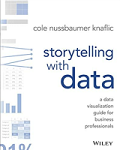
Storytelling with Data
by Cole Nussbaumer Knaflic
Hoboken, New Jersey: Wiley, 2015.
Chapter 8: “Putting it All Together.”
Better Data Visualizations
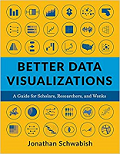
Better Data Visualizations by Jonathan Schwabish
New York: Columbia University Press, 2021.
Chapter 7: “Geospatial.”
Chapter 12: “Developing a Data Visualization Style Guide.”
Effective Data Visualization
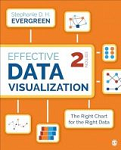
Effective Data Visualization
by Stephanie Evergreen
Thousand Oaks, California: SAGE Publications, 2020.
Chapter 11: “It’s About More Than the Buttons.”